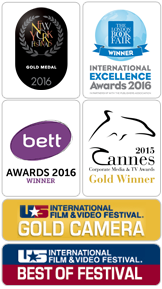- I can only watch the first scene of the film. Where is the rest?
- I have signed up, but I can only access the first four scenes of the film. How do I access the rest?
- What do I do to watch the whole film?
- How many times does the subscription allow me to watch the film?
- How do I learn English on your website?
- Does the film have subtitles?
- I cannot log in.
- After I logged in I was immediately redirected to the film.
- How do I add Olive Green to Web Applications for iOS (iPhone and iPad)?
- Which browsers are officially supported?
- Microsoft Edge
- Google Chrome 30+
- Mozilla Firefox 26+
- Opera 24+
- Safari 6.0+
- Android Browser 4.0+
- Chrome for Android
- Safari for iOS 5.0+
- Why cannot I watch the movies on my smartphone?
- Do I need a quick Internet connection to use the service?
You have to sign up in order to get access to the next three scenes.
You will get access to another two scenes if you recommend the Olive Green website on Facebook. If your friends follow your recommendation and sign up at olivegreenthemovie.com, you will get access to up to six more scenes. For each friend that registers on our website, you will gain access to the next scene. One recommendation can be used by one friend only.
In order to watch the whole film and gain access to all the interactions, you have to buy a subscription.
Once you have bought the subscription, you can watch the film any number of times you want.
After you watch each scene, you are able to do some exercises related to the content of that scene. The exercises will help you master the vocabulary included in the film, and check if you have understood everything correctly.
Yes, just click the speech-bubble icon at the bottom of the video.
You can use the password reminding function. If that doesn\'t work, you can contact our support team
That's exactly what should happen after you log in, you are immediately redirected to the last scene you watched.
On iPhone, tap the arrow in the middle of the bottom bar of the browser to activate the action menu. On iPad, tap the arrow on the left side of the address bar (on the top of the screen).
Select "Add to Home Screen" to create a shortcut.
We support the following desktop browsers:
We support the following mobile browsers:
The problem may be due to the fact that your phone memory is overloaded with other running applications or the movies that you have watched before. In order to clear your phone memory, turn the phone off and on again. If you still cannot watch the movies, most probably your device does not have the right codecs to play the film.
In order to watch the films in HD quality, we recommend using a 5 Mb/s connection. For SD-quality films, a 2 Mb/s connection is sufficient. If it still takes long to load the films, make sure that other running applications do not overload your connection. Film loading may also be affected by the connection stability, which is best in case of a wired connection and worst in case of a 3G connection.